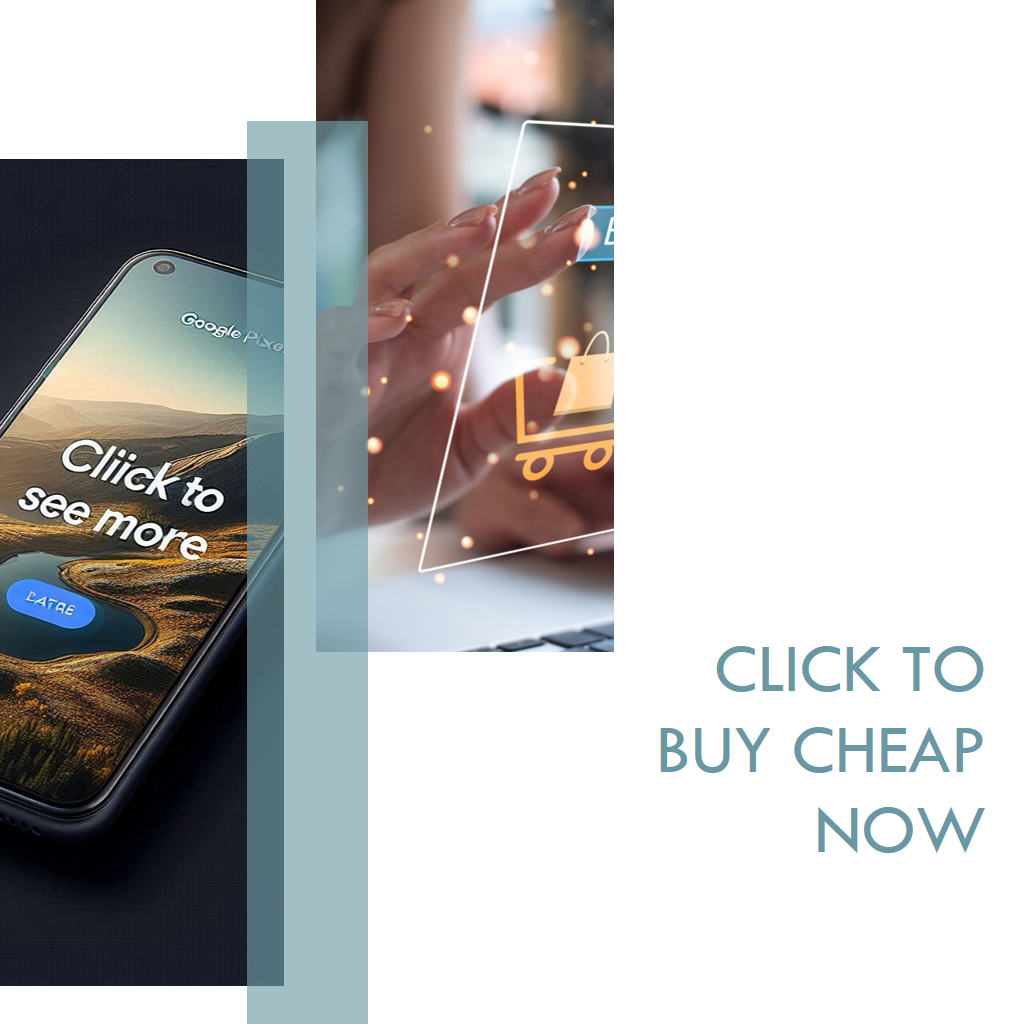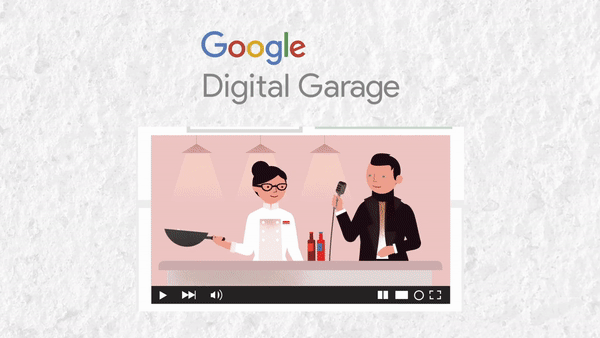Google Play payment errors can be frustrating, but they’re usually fixable with some targeted troubleshooting. Since you’ve mentioned errors like “OR-FGVEM-06” and possibly “OR-FGEMF-20” in earlier messages, I’ll provide a broad guide covering common Google Play payment issues, including those and others like “OR-PMSA-03,” “DF-DFERH-01,” or generic “Transaction Declined” messages. These errors often share similar root causes—payment method issues, app glitches, or server hiccups. Here’s a rundown of what they mean and how to resolve them:
Common Google Play Payment Errors
- OR-FGVEM-06: Transaction declined, often due to payment verification failure or bank rejection.
- OR-FGEMF-20: Payment declined, typically tied to outdated payment info or insufficient funds.
- OR-PMSA-03: Issue with payment method authentication or server-side processing.
- DF-DFERH-01: General error retrieving payment info, often cache-related.
- “Something Went Wrong” or “Transaction Declined”: Vague errors that could stem from connectivity, account issues, or payment rejection.
How to Fix Google Play Payment Errors
Here’s a step-by-step approach based on the most frequent causes:
1. Check and Update Payment Method
- What to Do: Open Google Play > Profile Icon > Payments & Subscriptions > Payment Methods. Verify your card details (number, expiration, CVV, billing address) or mobile billing setup. Remove and re-add the payment method if it looks off.
- Why: Errors like OR-FGVEM-06 or OR-FGEMF-20 often mean the payment method isn’t valid or was declined by your bank.
2. Ensure Sufficient Funds or Credit
- What to Do: Confirm your card or account has enough balance for the purchase, including any taxes or currency conversion fees.
- Why: A declined transaction (e.g., OR-FGEMF-20) can happen if funds are low or the bank flags it.
3. Try a Different Payment Option
- What to Do: During checkout, tap the price > select a new method (e.g., another card, PayPal, Google Play balance). Buy Play Store credit as a workaround if direct payments fail.
- Why: Some errors are specific to one payment method due to bank restrictions or regional compatibility.
4. Clear Cache and Data
- What to Do: Go to Settings > Apps > Google Play Store > Storage > Clear Cache. If that fails, Clear Data (you’ll need to sign back in). Repeat for Google Play Services.
- Why: Corrupted cache can trigger errors like DF-DFERH-01 or persistent declines.
5. Check Internet Connection
- What to Do: Switch to a stable Wi-Fi or mobile data network. Disable VPNs or proxies.
- Why: Payment processing requires a solid connection; a drop can cause vague “Something Went Wrong” errors.
6. Update Apps and System
- What to Do: Update Google Play Store (Settings > About > Update) and Google Play Services via the Play Store. Check for Android system updates too.
- Why: Bugs in outdated versions can disrupt transactions.
7. Sign Out and Back In
- What to Do: In Google Play, Profile Icon > Settings > Sign Out, then sign back in.
- Why: Account sync issues can block payments; this resets the session.
8. Verify Account and Region Settings
- What to Do: Ensure your Google Play country matches your payment method’s country (play.google.com/store/account). Use a personal Gmail account if you’re on a restricted one (e.g., Workspace).
- Why: Mismatched regions or account types can cause authentication errors like OR-PMSA-03.
9. Contact Your Bank or Payment Provider
- What to Do: Call your bank to confirm they’re not blocking the transaction (e.g., due to fraud checks or digital payment restrictions).
- Why: Many declines originate from the payment provider, not Google.
10. Reach Out to Google Support
- What to Do: Visit support.google.com/googleplay, click “Contact Us,” and provide the error code, purchase details, and steps you’ve tried.
- Why: Some issues (e.g., server-side glitches) require Google’s intervention.
11. Wait and Retry
- What to Do: Pause for a few hours or a day, then try again.
- Why: Temporary server overloads or payment system hiccups (common during big app launches) can resolve on their own.
Quick Tips
- Test with a Small Purchase: Try buying a cheap app to isolate the issue.
- Check X or Forums: Search X or Reddit for your error code (e.g., “OR-FGVEM-06”) to see if others are reporting it—could indicate a widespread issue.
- Factory Reset (Last Resort): If nothing works and payments are critical, back up your device and reset it, then set up Google Play anew.
Why These Errors Happen
Payment errors on Google Play usually boil down to:
- Payment Issues: Card declined, expired, or incompatible with Google’s system.
- App Glitches: Corrupted data or outdated software.
- Server Problems: Google or bank-side outages.
- User Error: Wrong account, region mismatch, or shaky internet.