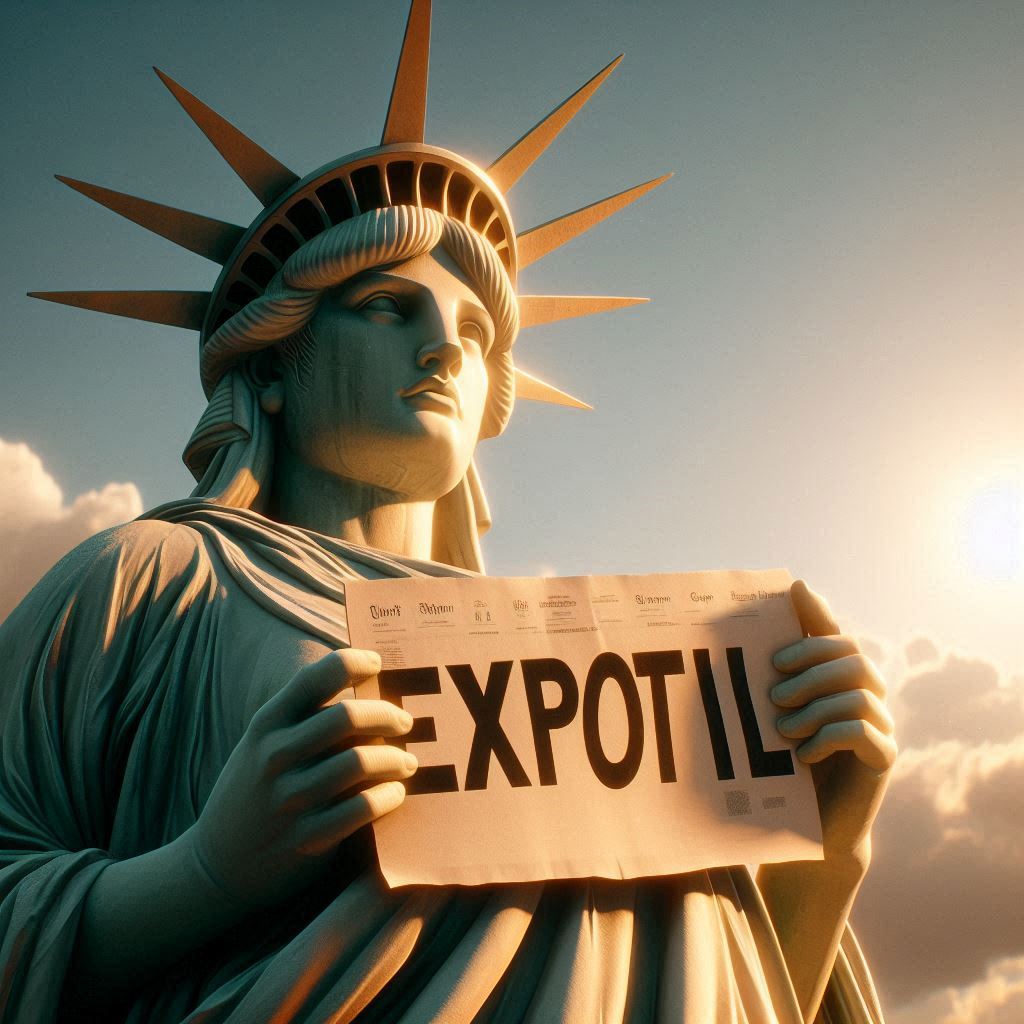To undo or reverse the “Take a Break” feature on the Facebook mobile app, you’ll need to manually adjust the settings you changed when you activated it. The process involves revisiting the “Take a Break” options for the specific person and restoring them to their original state. Here’s a step-by-step guide based on how the feature works as of March 28, 2025:
- Open the Facebook App
- Launch the Facebook app on your iOS or Android device and ensure you’re logged in.
- Find the Person’s Profile
- Tap the search icon (magnifying glass) at the top of the screen.
- Type the name of the person you took a break from and tap their profile from the search results.
- Access the “Take a Break” Settings
- On their profile, tap the “Friends” button (usually below their profile picture).
- From the pop-up menu, select “Take a Break.”
- Revert the Changes
- You’ll see the “Take a Break” page with three main options you may have adjusted:
- See Less of [Name]: If you selected “Limit where you see [Name],” tap “See Options” and choose “See [Name] anywhere on Facebook” instead. Tap “Save.”
- Limit What [Name] Will See: If you hid your posts from them (adding them to your Restricted list), tap this option, select “Don’t hide your posts from [Name],” and tap “Save.”
- Edit Who Can See Past Posts: If you changed the visibility of past posts (e.g., untagged them or hid posts), tap this, select “Keep all posts as they are” or manually adjust individual posts back to their original settings, then tap “Save.”
- Go through each section you modified and undo the restrictions.
- You’ll see the “Take a Break” page with three main options you may have adjusted:
- Confirm the Changes
- After reverting all the settings, go back to the profile. You should now see their posts in your News Feed again (if you follow them), and they’ll see your posts unless other privacy settings apply.
- Optional: Follow Them Again
- If “Take a Break” unfollowed them automatically, tap the “Friends” button again and select “Follow” to restore their posts to your feed.
Notes:
- There’s no single “undo” button; you must manually reverse each change.
- Posts untagged during the break won’t automatically re-tag—you’d need to tag them again manually if desired.
- If they were added to your Restricted list, reversing the “Limit What [Name] Will See” setting removes them from it.
- The person isn’t notified when you undo these changes, just as they weren’t notified when you took a break.
If you run into issues (e.g., the options don’t appear as described), it could be due to a recent app update. In that case, try updating the app or accessing the “Take a Break” feature via a mobile browser (facebook.com/takeabreak) to see if the interface differs.