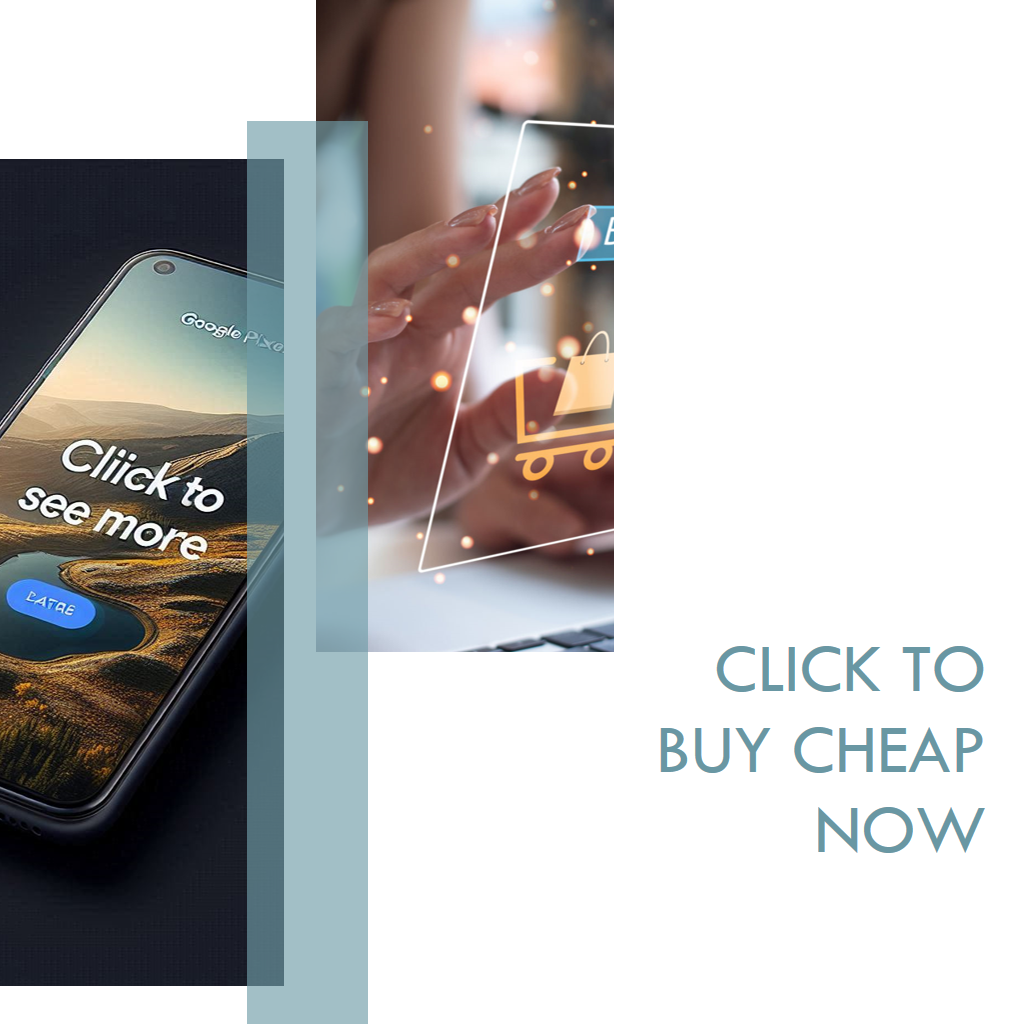The OR-CCSEH-26 error is a payment-related issue commonly encountered when using Google services like Google Pay, Google Play, or other platforms that rely on Google’s payment system. It typically appears with a message like, “Your card issuer has declined this request. Contact your bank or use a different payment method. Learn more [OR-CCSEH-26].” This error usually means your bank has flagged or declined the transaction, often due to its security protocols not aligning with Google’s payment process.
The most frequent cause is that your bank requires two-factor authentication (2FA) for transactions, which Google’s payment system might not fully support in certain scenarios—like adding a new card or making a specific payment. Other potential reasons include incorrect payment details, an expired card, insufficient funds, or a mismatch between your billing address and the one registered with your bank.
Here’s how you can troubleshoot it:
- Check Payment Details: Double-check your card number, expiration date, CVV, and billing address in the payment settings (e.g., pay.google.com). Even a small typo can trigger this error.
- Verify with Your Bank: Contact your bank to confirm there are no blocks on the card, that it supports online transactions, and that 2FA requirements are met. Sometimes banks decline transactions if they suspect fraud or if the card isn’t set up for recurring payments.
- Try a Different Payment Method: Add another card or use an alternative like net banking or UPI (if available in your region). This often bypasses the issue if the problem is specific to one card.
- Stable Internet: Ensure your connection is solid—switch to Wi-Fi or a stronger mobile data signal if possible. A shaky connection can interrupt the payment process.
- Clear Cache and Update: If you’re using an app like Google Pay or Google Play, clear the app’s cache (via your phone’s settings) and ensure it’s updated to the latest version.
- Re-add the Card: Remove the problematic card from your account and add it again. This can reset the authentication process.
If none of these work, the issue might be on Google’s end not complying with your bank’s security rules. In that case, contacting Google Support through their official channels (like support.google.com) might help, though responses can take time. Waiting a couple of days and retrying has also resolved it for some users, as temporary glitches can clear up.